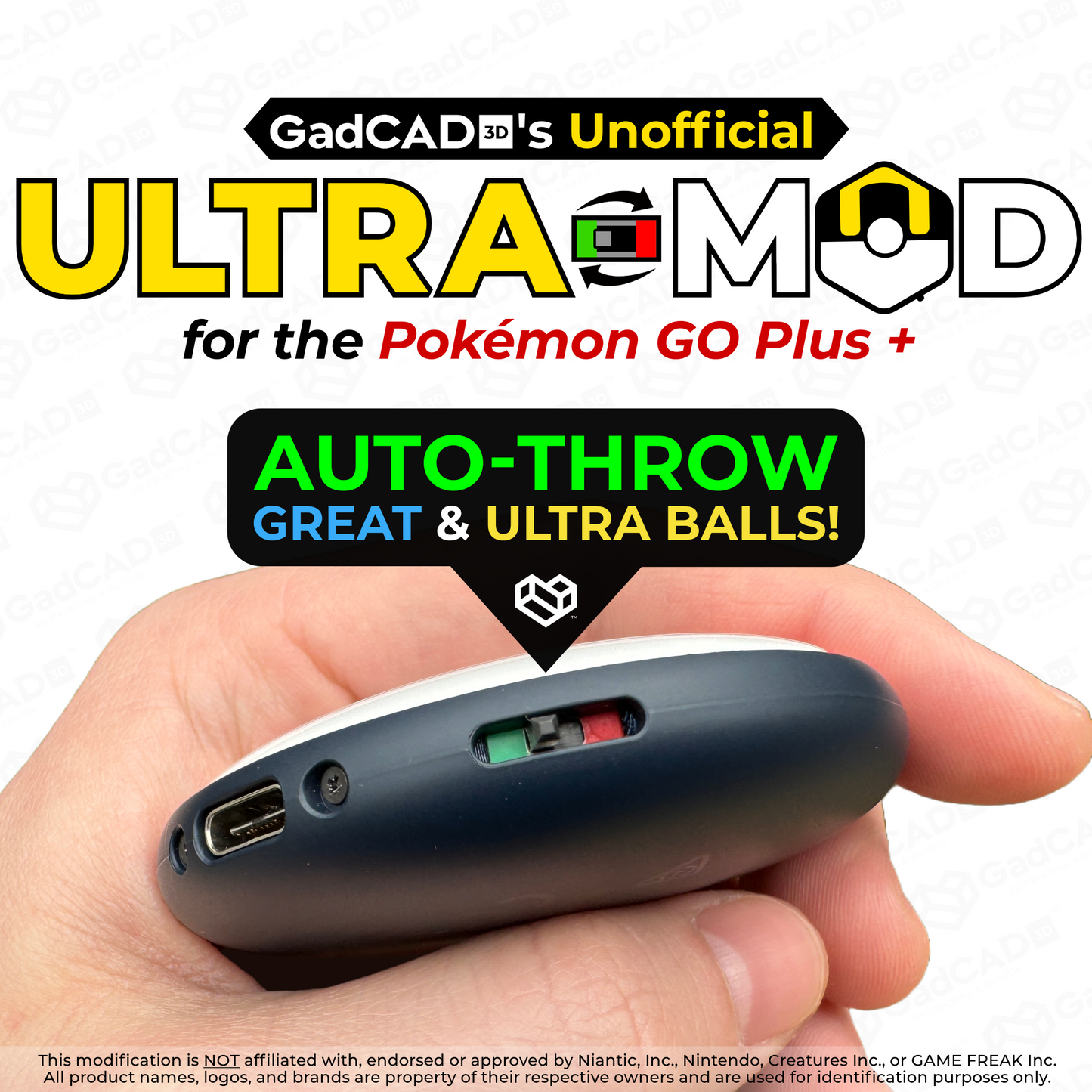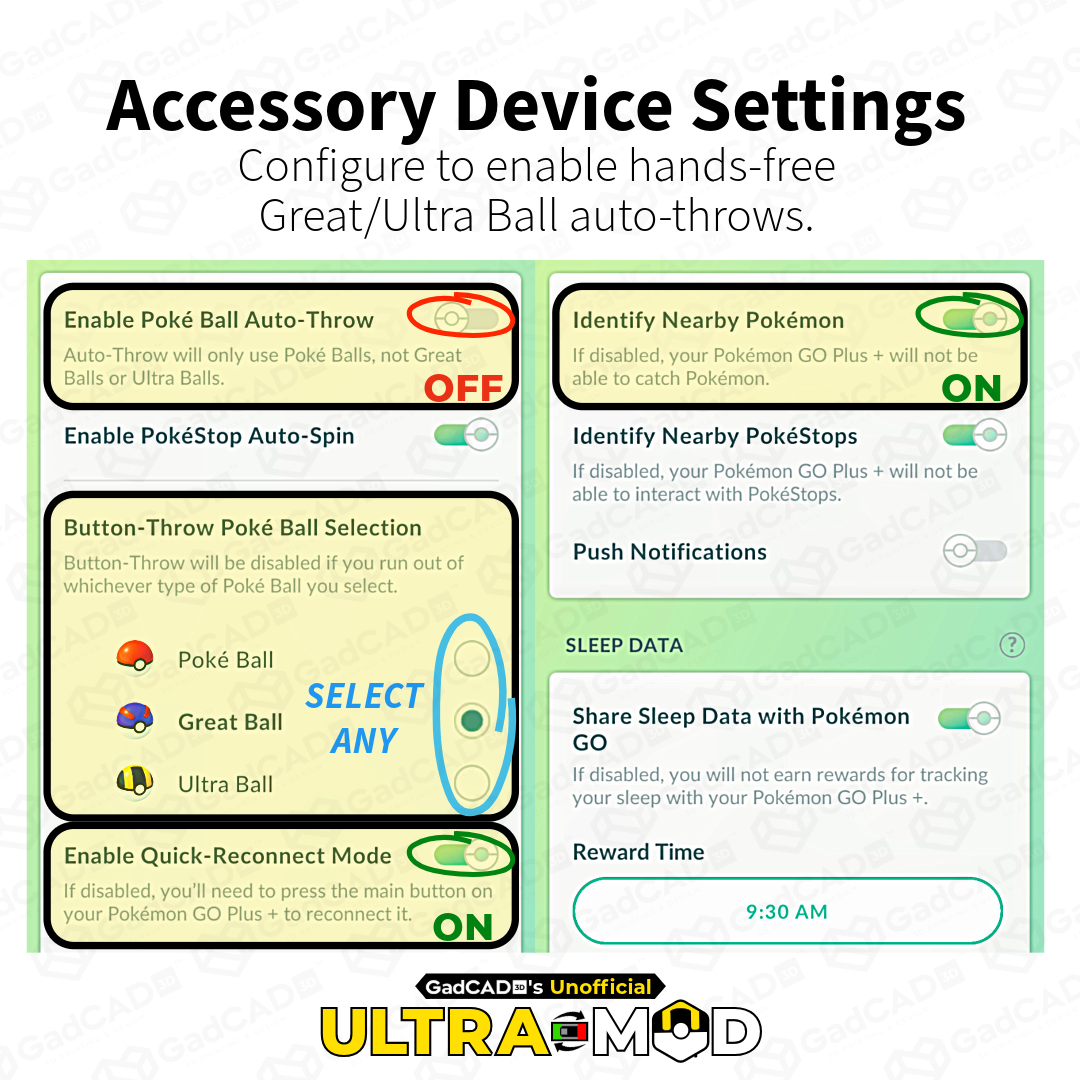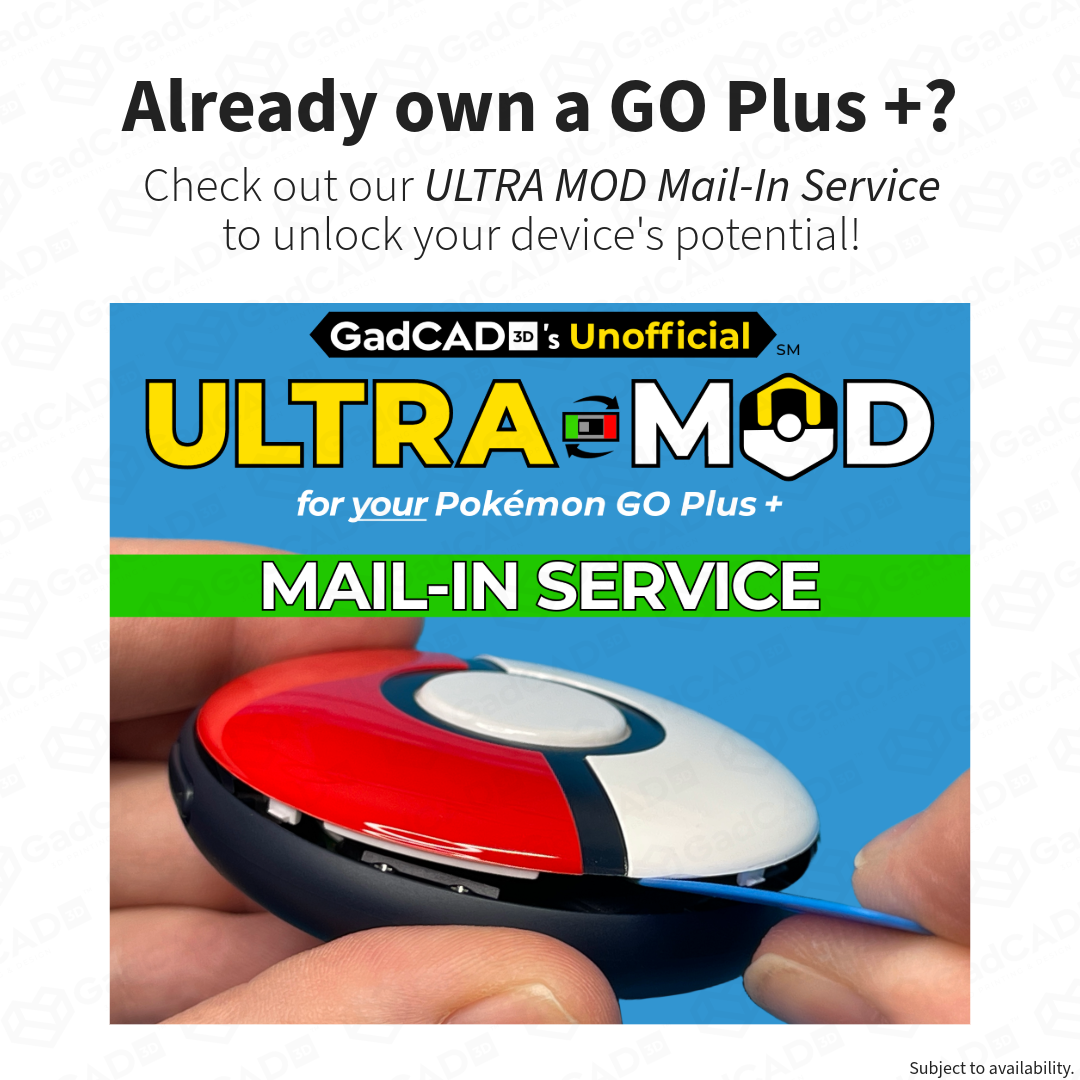ULTRA MOD | Quick Start Guide
Heads up! I'm still migrating everything to this Shopify site and working to improve this guide. Thanks for your patience!
Device Overview
The primary way to interact with the device. Its LEDs will flash various color patterns to indicate various states and actions.
The small LED shows the current battery levels and charging status. Also used for Initial Pairing and Factory Resets.
Compatible with standard 5V USB chargers (max input = 0.25A). Device can take 2-3 to fully charge from empty.
The backbone of the modification. Helps automate actions normally requiring pressing the Main Button, such as throwing a Great or Ultra Balls
First Time Pairing
Before your can use your ULTRA MOD device, you'll need to connect it to your mobile phone through the Pokémon GO app. You can only connect one auto-catcher to your game at time. However, you can connect multiple auto-catchers to an Android device running multiple separate instances of Pokémon GO.
1. Before pairing, make sure your device is charged and the ULTRA MOD Switch is set to MANUAL.
2. In Pokémon GO's Settings, open Connected Devices and Services → Accessory Devices
3. Press the Main Button, then select the option that appears under Available Devices. Press the Main & Side Buttons when instructed to finish pairing!

Tips:
- In the final step, make sure to quickly press the Main and Side buttons, as there is a very short time-out period. If you miss it the first time, try again!
- If your Pokémon GO Plus + doesn't appear under Available Devices, try restarting Pokémon GO and/or Factory Reset the ULTRA MOD.
Auto-Throw Great & Ultra Balls

Otherwise, the device will only auto-throw standard Poké Balls!
2. Turn ON "Identify Nearby Pokémon"
You can disable this if you only want to auto-spin Poké stops.
3. Choose any option under "Button-Throw Poké Ball Selection"
Note that auto-throw will not work if you are out of the selected ball type or out of Pokémon storage space.
4. Turn ON "Enable Quick-Reconnect Mode"
All auto-catchers automatically disconnect after one hour. Enable this setting to reconnect from the app without interacting with the device.
5. Finally, set the ULTRA MOD Switch to AUTO to start auto-throwing!
Tracking Your Sleep

1. Disconnect from Pokémon GO.
Sleep tracking will not work while connected to the game.
2. Set the ULTRA MOD Switch to MANUAL.
You may notice the device loops in and out of sleep-tracking otherwise (blue/red cycle).
3. Lay the device flat, then press and hold the Main Button.
Slow blue flash = sleep tracking has started; short red flash = the device is not laid flat.
4. Track your sleep for at least 90 minutes, then hold the Main Button to end the session.
Record at least 7 hours of sleep to maximize your in-game rewards!
5. Reconnect your device to Pokémon GO to log your sleep
Sleep rewards will appear at the configured time in settings. You can only earn one sleep reward per day.
Tips:
- You can charge your device while you sleep, but ensure it is flat!
- Avoid placing the device under a pillow, as this can end the sleep-tracking early by pressing the Main Button.